I often get a compliment about my photos on Instagram and how they are so bright, clear, and colorful. If you asked about the camera, it's an old Olympus E-PL 6 with 45mm f1.8 lens. To be honest, I rarely upgrade my camera to the newest ones. I'm too poor for that lol. I just love taking pictures and learning about photography tricks one at a time. Skill matters, you know. Don't just copy others, but learn from others is important.
Today I'm going to share with you the most crucial thing in photography. Editing pictures. This is not the first time I write about photo editing. You can read my previous post (
Flatlays: Editing Tutorial). But time flies and there are so many new and emerging photo editor application that you can download from your phone. I rarely use photoshop to edit my pictures. Simply because I found a new app that is easier to use and offering a better output.

When most people on Instagram use VSCO or Snapseed to edit their pictures, I become so tired of it. Using the same filter for every photo is the number one rule if you want an aesthetic Instagram feed. I do too. But not in the same way. Wait a second. Did you end up here because of my Instagram? Or did you just find the link to this post pop up from 'I don't know' and have a sudden interest to click it? If you're here not because of my Instagram, then you should check out my Instagram (
@rizunaswon) first so you understand what I mean by saying 'not in the same way'.
I'm using
Color Story app to edit all my photos. Simply because so far, this app did a great job of accentuating colors. The brightness setting is perfect and doesn't make your pictures look like exposed by too much lightning that whitens the editing result. Here's what I always do in editing, step by step. But you can adjust your photos with your own style too
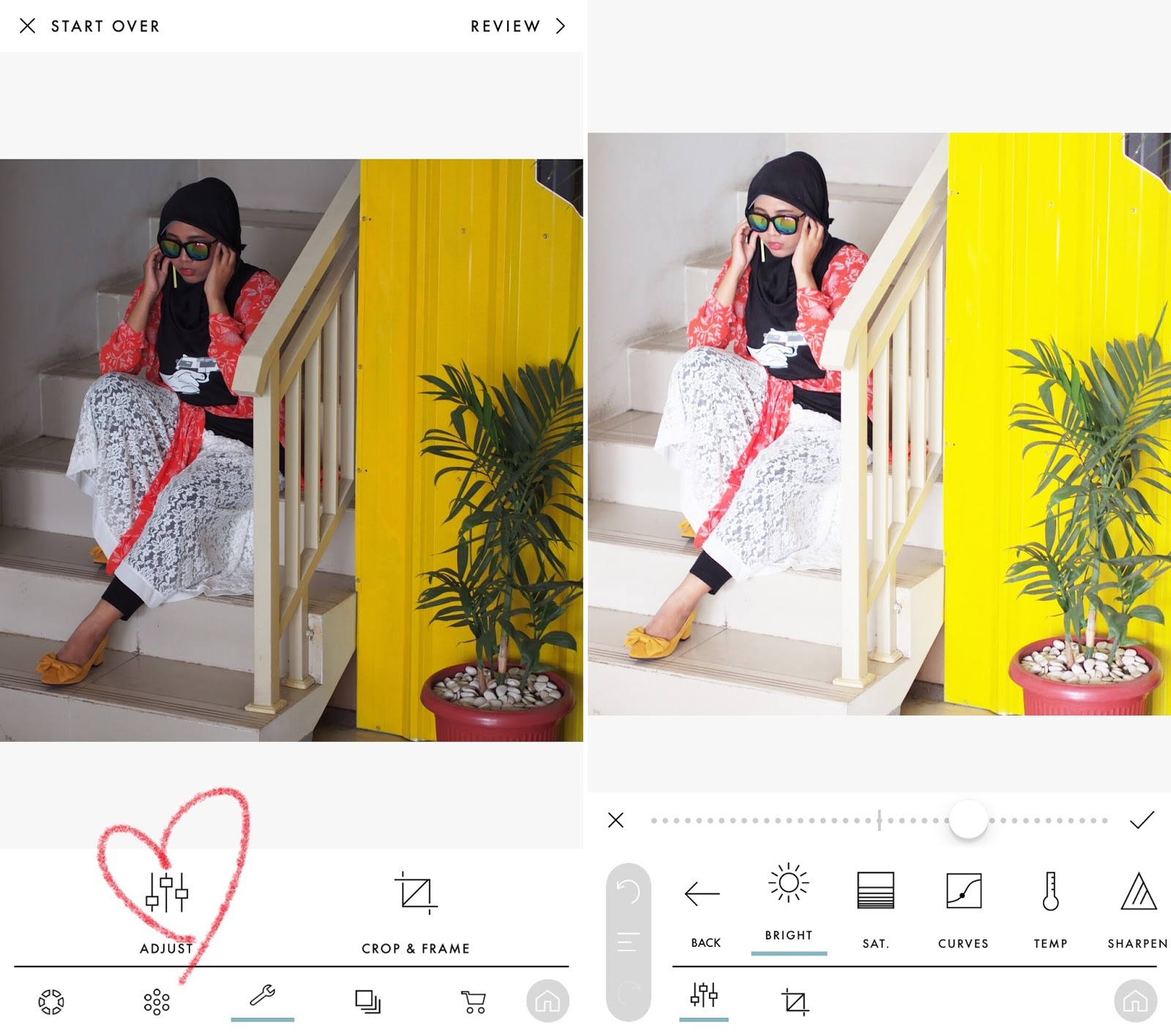 |
| 1. Choose a picture and adjust the brightness. |
 |
| 2. I always use 'Punch' from Blush filters. If the colors still not right for me, I go back to 'Tools' and adjust my saturation |
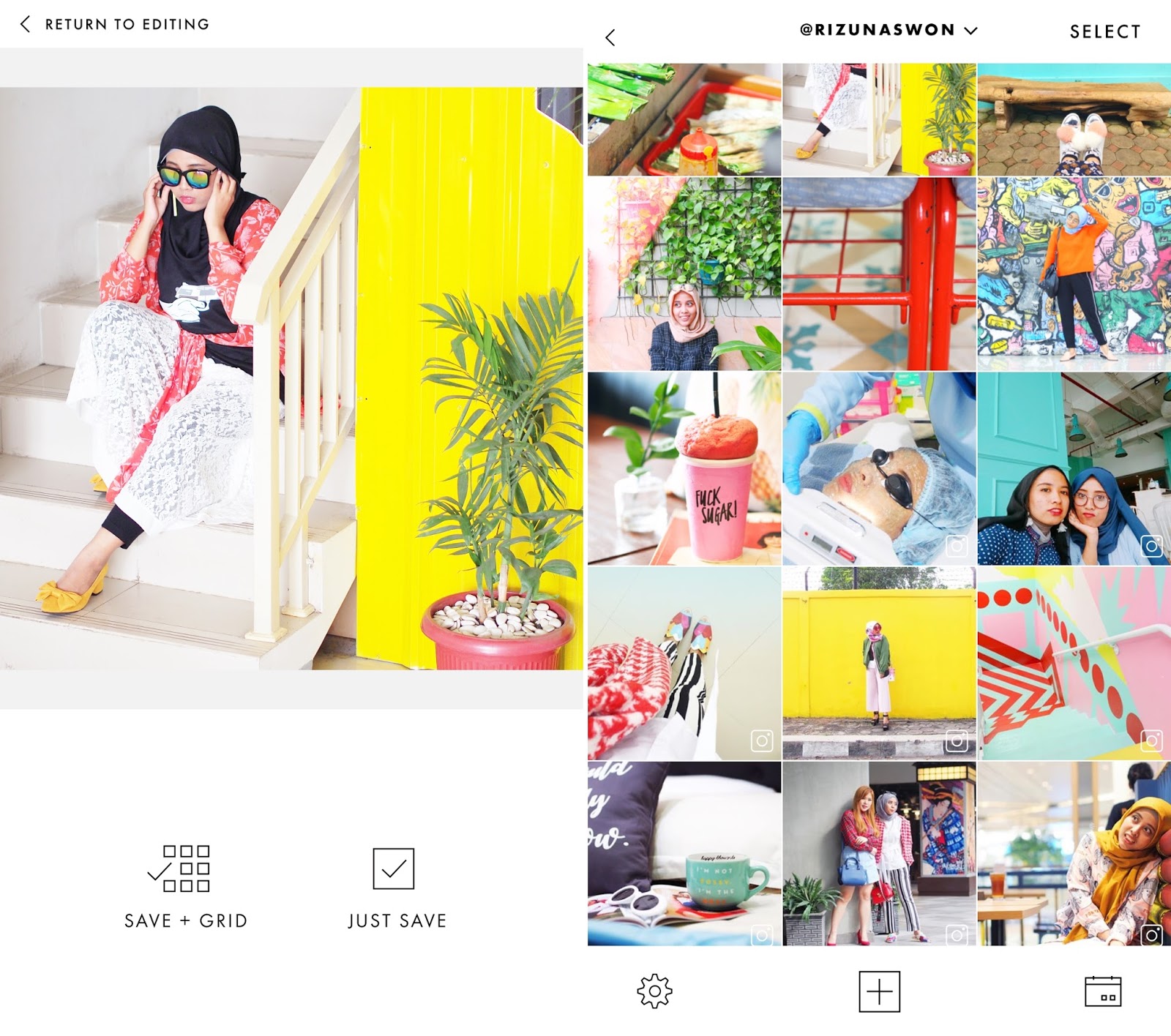 |
| 3. There you go! You can simply save the result, or choose 'Save + Grid' to directly plan your edited pic on your Instagram feed |
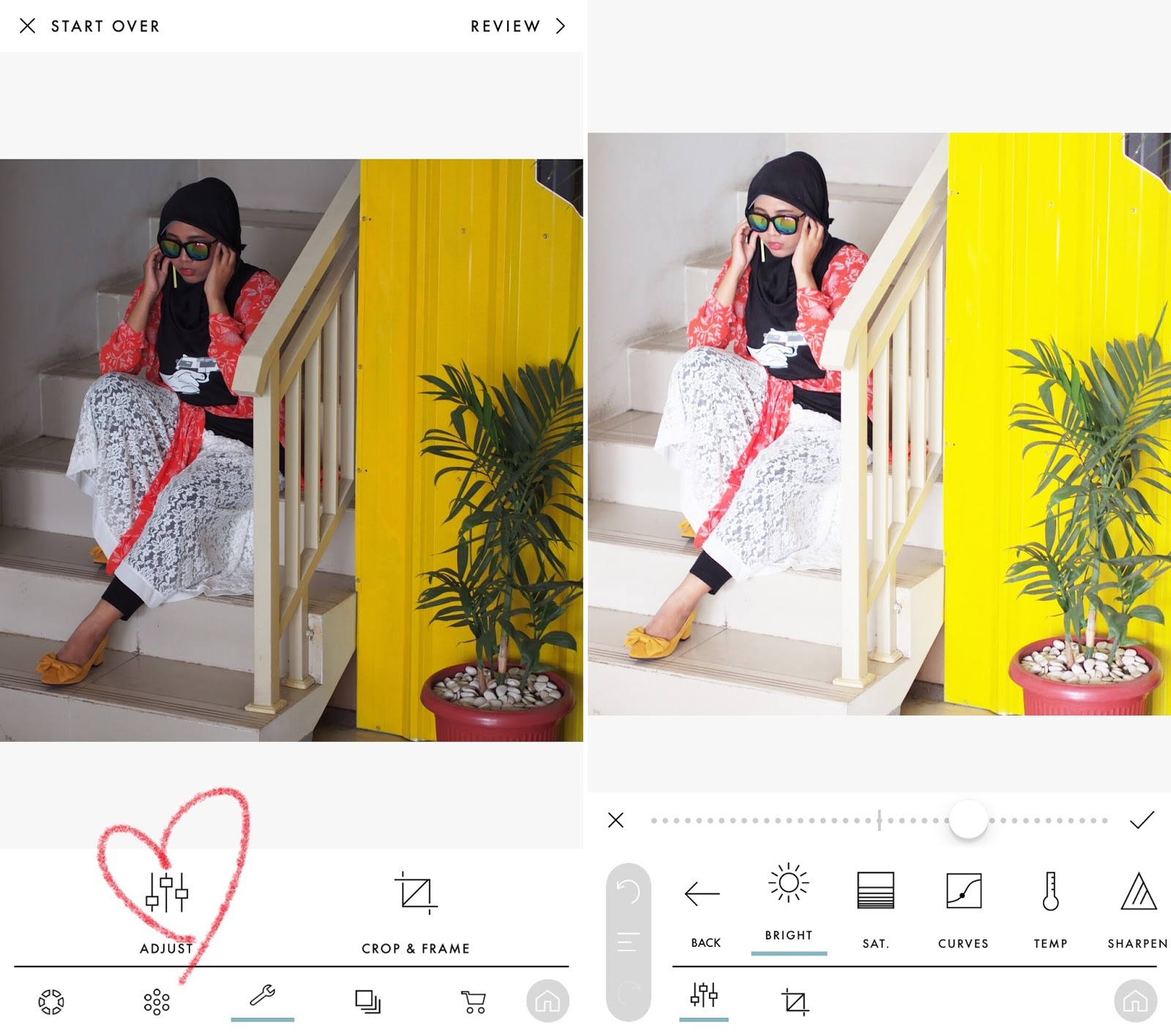

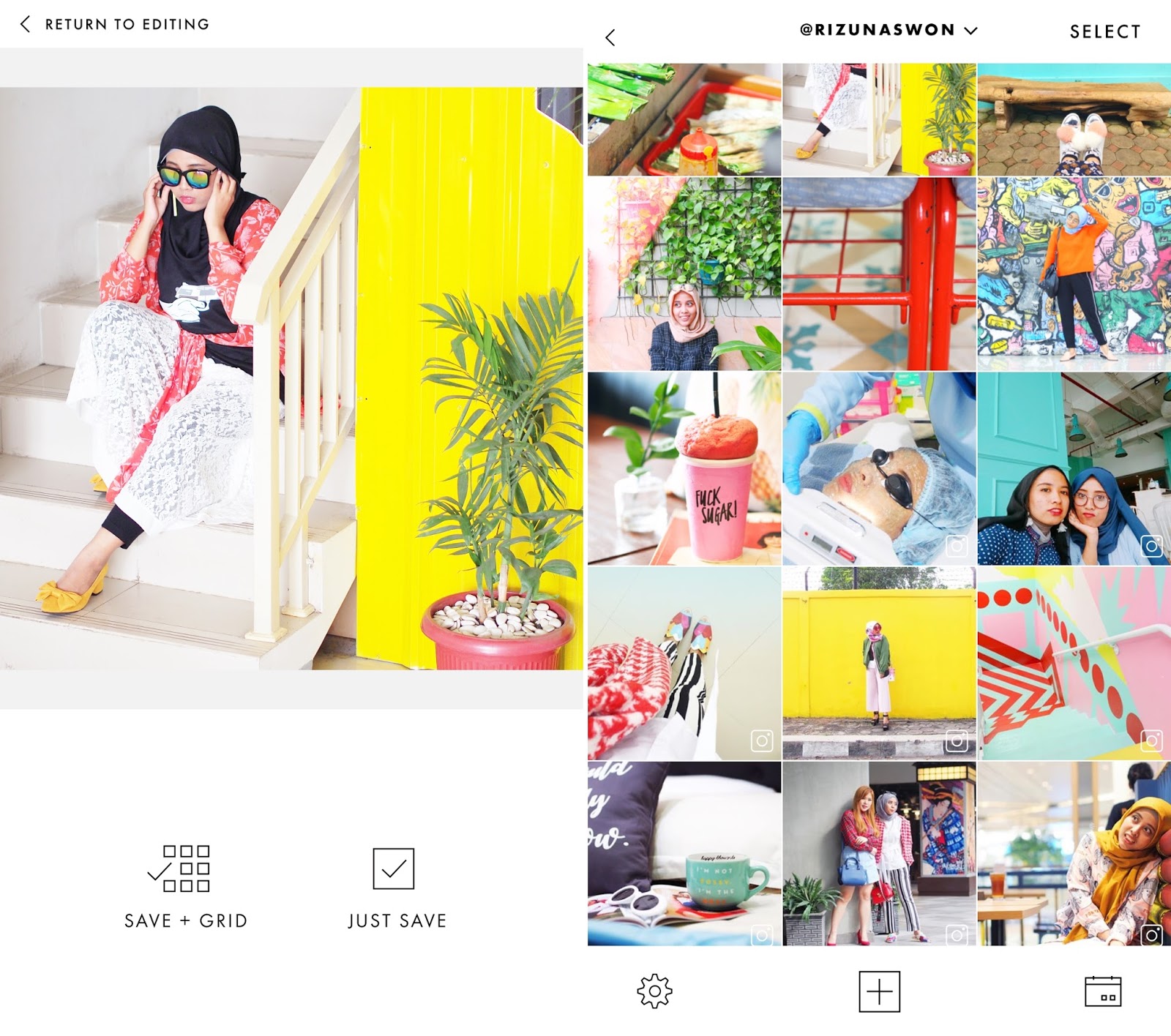




Your photos are indeed bright and lovely. Might have to try this app too!
ReplyDeleteMarie
The Flower Duet
Great post dear
ReplyDeleteHave a nice day! :)
Damn so cool
ReplyDeleteI (indeed) thought you use VSCO+Snapseed to get that perfect filter and glowing bright colors.
Never know about your secret tips and pro steps.
Wow.
I know there are waaayy more better app on the store (like Color Story, After Light, Line Camera, After effect, etc, but I'm tired of installing then installing new things, sometimes. So I just stucked with that "two combo". Vsco + snapseed. Classic but epic. Hehe
Thanks for sharing Zuna!
Can't wait to meet you again sumday!
I love A Color Story! They make filters for Lightroom too! They were having a sale but I couldn't decide between Blush and Flashes of Delight!
ReplyDeleteJennifer
Effortlessly Sophisticated
Go for Blush! I love all the filters from Blush <3
Deletewow...bisa jadi lebih jelas gitu ya :) trims infonya
ReplyDeletehttp://www.cakapcakap.com